When it comes to mobile applications, users often find themselves needing to uninstall them for various reasons. Whether it’s to free up storage space, improve device performance, or simply because they no longer use the app, understanding how to properly uninstall and clean up an application is key. This article will focus on the Potato App, detailing the uninstallation steps and methods for thorough cleanup, ensuring that your device runs smoothly afterward.
Why Uninstall the Potato App?
Before we dive into the uninstalling and cleaning process, let's consider a few reasons why someone might want to remove the Potato App:
Storage Space: Mobile devices often have limited storage. Uninstalling unnecessary apps can free up valuable space.
Performance Improvement: Some apps can slow down your device, especially if they run background processes.
Personal Preference: Users might find alternatives that better suit their needs or simply decide they no longer need the app.
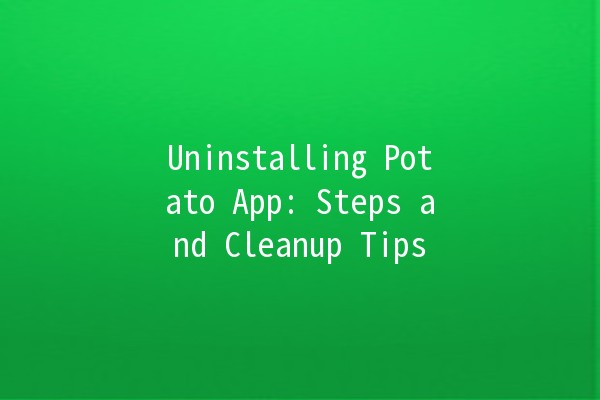
Uninstalling the Potato App
Uninstalling the Potato App can vary slightly depending on the platform you are using. Below are the steps for both Android and iOS devices.
For Android Users
For iOS Users
Cleanup Steps After Uninstalling
Removing the app is just the first step. To ensure thorough cleanup and free up additional space, here are some effective techniques.
Even after uninstallation, residual data may remain on your device. Here’s how to clear it:
Android:
Go to Settings > Storage > Cached data. Tap on it and confirm to clear.
For more detailed cleanup, navigate to Settings > Apps > Potato App and select "Clear Cache" and "Clear Data" before uninstalling.
iOS:
iOS devices typically manage cache automatically when you uninstall apps. However, you can check for any leftover data by going to Settings > General > iPhone Storage and see if there are any related files.
Sometimes, apps will leave behind files that can take up space. You can do the following:
File Explorer for Android: Use a file management app and look in directories such as Downloads, Documents, or the appspecific folder to delete any remaining files.
Files App for iOS: Check the Files app to see if any documents or files related to the Potato App are still present in the iCloud Drive or on your device.
After removing an app, it’s a good idea to check what permissions were enabled and whether they need to be revoked.
Android: Go to Settings > Privacy > Permissions Manager. Review any permissions that were granted to the Potato App and ensure they are disabled if no longer needed.
iOS: Navigate to Settings > Privacy. Review and adjust permissions for any services that may have been accessed.
Consider utilizing thirdparty cleanup applications designed to scan for unnecessary files and help free up storage space. Here are a few popular options:
Android: Apps like CCleaner or SD Maid can automate the cleanup process, helping you find and remove leftover files.
iOS: While there are fewer options for direct management on iOS, you can use apps that help organize your files and keep your device clutterfree.
After uninstalling the Potato App and performing cleanup, it’s beneficial to restart your device. This helps to refresh the system and clear any temporary files that might still be lingering in memory.
Productivity Enhancement Tips While Managing Apps
Having a streamlined app management process can significantly enhance your productivity. Here are some techniques to boost your efficiency when it comes to managing apps like Potato.
Take the time to evaluate the apps you've installed regularly. Setting a monthly reminder can help you decide which apps to keep and which to uninstall.
Example: Create a recurring event in your calendar to review your installed apps every first Monday of the month.
Grouping similar apps into folders is a great way to declutter your home screen and find apps more easily.
Example: Create folders for categories such as "Productivity," "Games," and "Social Media" to quickly locate the apps you need.
Both Android and iOS have builtin settings to monitor app usage. Review these stats to identify apps that you rarely use and consider uninstalling them.
Example: On Android, navigate to Settings > Digital Wellbeing to see how much time you spend on each app.
If you find yourself spending too much time on certain apps, use builtin features to set limits.
Example: On iOS, go to Settings > Screen Time to set limits for specific apps.
Sometimes, you might uninstall the Potato App but find you need similar functionality. Take some time to research and read reviews for alternatives that may serve you better.
Example: Look for apps that have higher ratings or better features on app review platforms or forums.
Frequently Asked Questions (FAQ)
What happens to my data after I uninstall the Potato App?
Uninstalling the Potato App typically removes all associated data from your device, but any cloudstored data may remain. Always check app settings for data backup options before uninstallation.
How can I recover uninstalled apps on my device?
Both Android and iOS have app stores where you can easily redownload apps. Your data may not always be restored unless it was backed up.
Is it safe to uninstall apps?
Yes, unless an app is critical for system operations. Always ensure that you're aware of the functionalities of each app prior to uninstallation.
Will uninstalling an app improve device performance?
Removing unnecessary apps can free up resources, leading to improved performance and faster response times for other running applications.
How can I prevent unwanted apps from being installed?
Consider adjusting your app store settings to prevent automatic app updates and installations. Reviewing new apps regularly can also help keep your device clear of clutter.
Is there a way to manage app notifications better?
Yes, both Android and iOS allow users to customize notification settings per app. You can disable notifications for apps like Potato to minimize distractions.
, uninstalling the Potato App and performing a thorough cleanup is essential for maintaining an efficient, highperforming device. Adopting regular app management practices can further enhance productivity, ensuring that you make the most of your smartphone’s capabilities.