In the world of digital technology, optimizing network settings is pivotal for ensuring high performance and seamless connectivity. Whether you are using a Potato device or any other tech, understanding how to finetune your network can lead to significant enhancements in speed and reliability. This article dives into effective techniques to optimize network settings specifically for Potato devices, providing practical tips that can elevate your user experience.
Understanding Network Settings
Before diving into optimization techniques, it’s essential to grasp the fundamental concepts of network settings. Network settings dictate how devices communicate over the internet or local networks. These settings include IP addresses, DNS configurations, bandwidth allocation, and more. Properly configuring these options can result in reduced latency, faster data transfer rates, and improved overall performance.
Key Techniques to Optimize Potato Network Settings
Here are five specific techniques to significantly enhance your Potato device's network performance, accompanied by practical applications for each:
The MTU defines the largest data packet that can be sent across the network. Incorrect MTU settings can lead to packet fragmentation, resulting in slower data transfers and connectivity issues.
How to Adjust MTU:
Identify the optimal MTU size for your connection. Common sizes are 1500 bytes for Ethernet and 1492 for PPPoE.
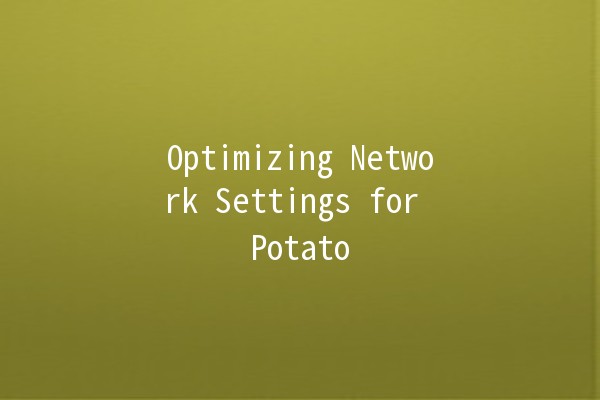
Access your router’s settings and locate the MTU configuration option.
Experiment with lowering the MTU incrementally (e.g., starting from 1500 down to 1400) to find the best size. Test your connection by running speed tests after each adjustment.
Practical Application: If you notice significant lag while streaming videos on your Potato device, lowering the MTU may help reduce buffering by optimizing the packet size.
Using a reliable Domain Name System (DNS) can enhance browsing speeds and reduce latency caused by poor resolution times.
How to Change DNS Settings:
Go to your network settings on the Potato device.
d the DNS configuration section and replace the default DNS with a faster alternative. Popular options include Google DNS (8.8.8.8 and 8.8.4.4) or Cloudflare DNS (1.1.1.1).
Practical Application: Switching to a quicker DNS can noticeably speed up website loading times, leading to a smoother browsing experience.
Quality of Service (QoS) prioritizes network traffic to ensure that bandwidthintensive applications have the necessary resources to function optimally.
How to Configure QoS:
Access your router’s control panel and locate the QoS settings.
Set rules to prioritize certain types of traffic, such as video streaming or online gaming, over others.
Practical Application: By prioritizing video streaming traffic on your Potato device, you can ensure a constant and highquality viewing experience, especially during peak usage hours.
WiFi operates on various channels, and interference from neighboring networks can slow down your connection. Choosing a less congested channel can lead to a more stable and faster network.
How to Optimize WiFi Channels:
Use a WiFi analyzer tool to identify the least crowded channels in your area.
Access your router settings and manually change the WiFi channel to one that experiences less traffic.
Practical Application: If you often experience slow speeds during specific times of the day, changing your WiFi channel can alleviate congestion, allowing for a stronger connection to your Potato device.
Keeping your device's firmware updated ensures access to the latest features, security patches, and performance improvements.
How to Update Firmware:
Check your Potato device settings for firmware update options.
Follow the manufacturer's instructions to download and install any available updates.
Practical Application: Regular firmware updates can fix bugs that may affect network performance, helping to maintain seamless connectivity on your Potato device.
Optimizing network settings for your Potato device is essential for achieving peak performance and enhancing user experience. By implementing techniques such as adjusting MTU settings, configuring DNS, utilizing QoS, optimizing WiFi channels, and carrying out regular firmware updates, you can make a significant impact on how your device operates. This not only results in improved speed and reliability but also enriches your overall digital experience.
Frequently Asked Questions (FAQs)
The MTU size affects how data packets are transmitted over your network. A proper MTU size minimizes packet fragmentation, which can lower latency and improve data transfer speeds. A size that is too large may lead to packets being split, whereas a size that is too small can waste bandwidth.
On a Windows device, you can run `ipconfig /all` in the Command Prompt to view the DNS servers in use. On a Mac, you can navigate to System Preferences > Network, select your network, and click on 'Advanced' to find the DNS tab.
Failure to update firmware can expose your device to vulnerabilities and bugs. This might lead to security breaches, performance issues, or even hardware malfunctions. Regular updates ensure your device is protected and functions smoothly.
Yes, using a faster DNS can lead to improved internet speeds, particularly for initial website loading times. Faster DNS servers can resolve domain names more quickly, allowing for quicker access to web pages.
QoS allows you to prioritize network traffic, ensuring that highdemand applications (like gaming or streaming) receive more bandwidth than lowerdemand applications. This prevents slowdowns during peak internet usage.
While it may not be necessary for all users, optimizing WiFi channels is important in densely populated areas where many networks interfere with each other. Choosing a less congested channel can significantly improve connection stability and speed.
By applying these techniques, you can effectively enhance the network performance of your Potato device, leading to a superior online experience.