In the world of mobile applications, app performance is critical for user experience. The Potato app for Android is no exception, and users often seek ways to enhance its speed and efficiency. In this article, we will explore several practical tips that can significantly boost the performance of the Potato Android app. Whether you're a casual user or a power user, these techniques can improve your overall experience with the app.
Explanation
Cache data helps the Potato app load faster by storing temporary files. However, over time, this cache can accumulate, leading to slower app performance. Clearing the cache regularly can free up storage space and enhance app efficiency.
Implementation Example
Step 1: Open your device's Settings.
Step 2: Navigate to Apps or Applications.
Step 3: Locate and select Potato from the list of installed apps.
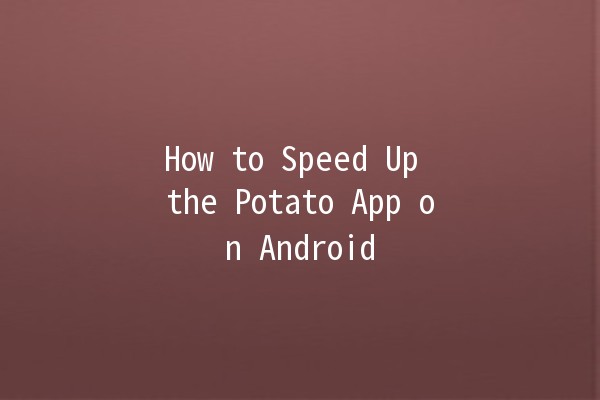
Step 4: Tap on Storage and then select Clear Cache.
By following these steps, you can ensure that the Potato app runs smoothly without unnecessary clutter.
Explanation
Developers frequently release updates to optimize performance, fix bugs, and introduce new features. Keeping your Potato app up to date ensures you benefit from these improvements.
Implementation Example
Step 1: Open the Google Play Store on your device.
Step 2: Search for Potato.
Step 3: If an update is available, you will see an Update button. Click it to download the latest version.
Updating the app not only improves speed but also enhances security and stability, providing a better user experience.
Explanation
The overall performance of your Android device influences the Potato app's speed. If your device is running low on resources, the app may lag. You can optimize your device's performance to improve the app's speed.
Implementation Example
Step 1: Close unused apps running in the background. You can do this by swiping away apps in the recent apps menu.
Step 2: Use the Device Care or Optimization feature found in your Android settings. This feature can help free up RAM and optimize storage.
Step 3: Consider removing or disabling apps you rarely use to free up additional resources.
Optimizing your device can lead to significant improvements in the Potato app's responsiveness.
Explanation
Animations and transitions can make the app appear more visually appealing, but they can also slow down performance, especially on older devices. Disabling or reducing these effects can lead to a smoother experience.
Implementation Example
Step 1: Go to Settings and then select About Phone.
Step 2: Tap on Build Number seven times to unlock Developer Options.
Step 3: Return to the main settings menu and select Developer Options.
Step 4: Look for Window Animation Scale, Transition Animation Scale, and Animator Duration Scale.
Step 5: Change these settings to Animation off or reduce the scale to 0.5x.
Disabling animations can help the Potato app run more swiftly, making interactions feel quicker and more responsive.
Explanation
Apps running in the background can consume resources and slow down your device. Limiting background data usage for the Potato app can improve its performance and save battery life.
Implementation Example
Step 1: Open the Settings app on your device.
Step 2: Select Network & Internet and then Data Usage.
Step 3: Tap on Mobile Data Usage and find Potato in the list.
Step 4: Turn off Background Data to restrict the app from using data in the background.
By managing data usage, you can enhance the performance of the Potato app while also optimizing your device's overall efficiency.
Frequently Asked Questions (FAQs)
There could be several reasons for slow performance, including outdated app versions, accumulated cache, or low device performance due to background applications. Following the tips mentioned above can help alleviate these issues.
You can check for updates through the Google Play Store. Open the Play Store, search for the Potato app, and see if there is an update available. If the app is not current, update it to ensure optimal performance.
Clearing the cache removes temporary files stored by the Potato app, freeing up space and potentially leading to improved performance. It may, however, require the app to reload some data, which can take time initially.
Disabling animations won't harm your device but may alter the visual appeal of transitions. If you're looking for faster performance, this tradeoff is often worth it.
Limiting background data prevents the Potato app from using data when not in active use, which can enhance performance. However, it may impact functionalities like notifications and updates while the app is closed.
Task manager apps can help monitor and clear background processes, potentially improving performance for the Potato app. However, use them judiciously, as excessive management can cause issues with app functionality.
By applying these practical tips, you can significantly enhance the performance of the Potato app on your Android device. Enjoy a smoother and more efficient user experience!