PotatoApp is a wellknown application that allows users to connect and utilize various features for productivity, collaboration, and much more. However, many users occasionally face connection issues, which can be frustrating and timeconsuming to address. In this article, we will explore practical solutions and productivityenhancing tips to help you troubleshoot and resolve these connectivity problems effectively.
Why PotatoApp Connectivity Issues Happen
Before we dive into the solutions, it’s important to understand why these connectivity issues may arise. Common reasons include unstable internet connections, outdated app versions, server problems from PotatoApp’s end, and network settings on your device. Identifying the cause can greatly assist in applying the correct solution.
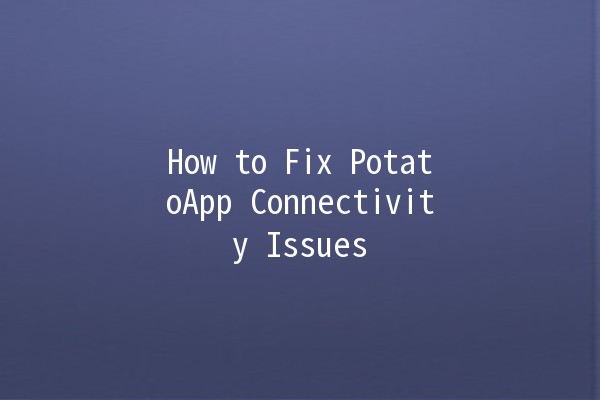
One of the most common causes of connectivity issues is a weak or unstable internet connection. Here are some actionable tips:
Diagnose the Connection: Use a speed test tool to check your internet speed. If it’s significantly lower than your subscribed speed, you may need to contact your ISP.
Switch Networks: If possible, try switching from WiFi to mobile data or vice versa to see if the issue persists.
Restart Your Router: Simply unplug your router, wait for about 10 seconds, and plug it back in. This can help reset any glitches in the connection.
Running an outdated version of an app can lead to connectivity issues, as developers continuously fix bugs and improve performance. Here’s what you can do:
Check for Updates: Visit the app store (Google Play Store or Apple App Store) and see if there’s an update available for PotatoApp.
Enable Automatic Updates: You can turn on automatic updates for apps in your settings to ensure you're always on the latest version.
Sometimes, cached data can accumulate and cause issues. Here’s how to clear the cache:
Android: Go to Settings > Apps > PotatoApp > Storage > Clear Cache.
iOS: You can’t clear cache directly, but reinstalling the app will achieve the same effect.
Reinstalling the App: If clearing the cache doesn’t help, uninstall the app and reinstall it from your app store to ensure you have a fresh version.
Sometimes the problem lies with the PotatoApp's servers. If the servers are down, your app connectivity will be affected.
Visit PotatoApp’s Social Media or Website: Check their official Twitter account or website for any announcements regarding server outages.
Community Forums: Look into community forums where other users may discuss ongoing connectivity issues.
Sometimes the problem isn’t with the app or network, but the device settings themselves.
Reset Network Settings: On iOS, go to Settings > General > Reset > Reset Network Settings. On Android, it may be in a similar path under Backup & reset.
VPN and Firewall Settings: If you’re using a VPN or have strict firewall settings, consider temporarily disabling them to see if they affect the connection.
Enhancing Productivity While Troubleshooting
While you work through the connection issues with PotatoApp, these productivity tips can help keep you focused and efficient:
Many apps, including PotatoApp, offer offline features. Make sure to familiarize yourself with what you can accomplish without an active connection. For example, you could:
Draft documents or notes that can sync once the application reconnects.
Use offline editing tools that can later be uploaded when the connection is stable.
While waiting for connectivity issues to resolve, try adopting the Pomodoro Technique to manage your time effectively. This involves:
Setting a timer for 25 minutes and focusing solely on one task for that period.
Following it with a 5minute break to refresh your mind.
This can help optimize productivity even when your main tasks are temporarily interrupted.
Use this downtime to review and organize your tasks and projects. Consider:
Creating a priority list for your tasks in an app or on paper to attack them systematically once connectivity returns.
Categorizing tasks into urgent, important, and lowpriority to maximize efficiency.
If PotatoApp is down for an extended time, explore alternative tools that can temporarily fulfill similar functions. For instance:
If you rely on PotatoApp for team collaboration, consider using Slack or Microsoft Teams until your issues are resolved.
Keep communication open with your team or clients about the challenges you face, this can include:
Sending out an email indicating you're experiencing connectivity issues and providing an estimated timeframe for resolution based on past experiences with PotatoApp.
Using text or other messaging platforms to keep the lines of communication open.
Frequently Asked Questions (FAQ)
Q1: Why can’t I connect to PotatoApp even with a strong internet connection?
Even with a good internet connection, several factors can impede connectivity, including server issues on PotatoApp’s end, outdated software, or network settings specific to your device. Check these factors systematically.
Q2: How can I check if PotatoApp’s server is down?
You can check if PotatoApp is having server issues through their official social media channels, websites, or thirdparty monitoring sites that provide realtime status updates on various applications.
Q3: What should I do after reinstalling PotatoApp, but I still can’t connect?
If reinstalling the app didn’t solve the issue, troubleshooting network settings or checking for conflicting applications (like VPNs) is a good next step. You may also consider reaching out to PotatoApp’s customer service for further assistance.
Q4: Is there a way to access PotatoApp features offline?
Yes, PotatoApp generally has offline capabilities. Familiarize yourself with its features, so you can remain productive even if you lose your connection.
Q5: What are some common bugs reported by users in PotatoApp?
Common bugs may include connection failures, slow loading times, or crashes during specific tasks. Regularly checking forums and PotatoApp’s customer support can keep you informed about ongoing issues.
Q6: How often does PotatoApp release updates to fix bugs?
While the frequency of updates can vary, PotatoApp typically rolls out updates periodically based on user feedback and ongoing issues. Check your app store settings or PotatoApp's official channels for announcements regarding updates.
By following the strategies mentioned in this article, users can effectively troubleshoot connectivity issues with PotatoApp while enhancing their productivity during downtime. Remember, maintaining a proactive approach can significantly minimize frustrations related to connectivity problems. Happy using!